J-Bird User's Guide (Version 0.5.2)
Identify table source and data
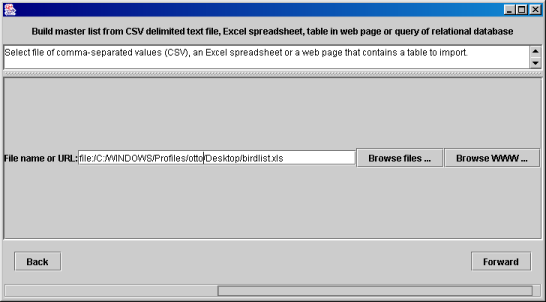 To load a master list from a file of comma-separated values (CSV), dBASE (DBF)
file, Excel spreadsheet (.xls), a table in a web page (HTML table) or from a
relational database, you must identify the source of the data. In most
cases you will specify a file on your computer, but for web tables, you
may locate on the internet the page that contains the table. File names
must conform to some conventions:
To load a master list from a file of comma-separated values (CSV), dBASE (DBF)
file, Excel spreadsheet (.xls), a table in a web page (HTML table) or from a
relational database, you must identify the source of the data. In most
cases you will specify a file on your computer, but for web tables, you
may locate on the internet the page that contains the table. File names
must conform to some conventions:
- CSV files must have names that end with ".csv".
- DBF files must have names that end with ".DBF". Case matters.
- Excel files must have names that end with ".xls".
- HTML files must have names that end with ".html" or ".htm".
- To obtain a list from a relational database, a configuration file
is read that contains information about the database and the query.
The name of the file must begin with "JDBC-import-" and end with ".jpf".
Specifications for the configuration file are provided in the
J-Bird hacking page.
To locate a file on your computer, you may press the "Browse files ..." button.
To locate a web page you may press the "Browse WWW ..." button. The web
browser that is provided has limited capabilities. It cannot handle some
web pages, especially those that contain Javascript (which differs markedly
from Java). It may be necessary to use your favorite web browser to save
to your computer the web page that contains the table and then specify the
page as a file.
If you select a CSV file, a DBF file or a relational database, skip down
to Select and identify columns.
Select Excel sheet
A single Excel file may contain several sheets. If you select an Excel
spreadsheet, you will need to specify which sheet within the file contains
the data that you want. Sheets will be presented as if they are tabbed
file folders. Select the tab for the sheet that you wish to use, and press
"Forward".
Proceed to Select and identify columns.
Select Web page (HTML) table
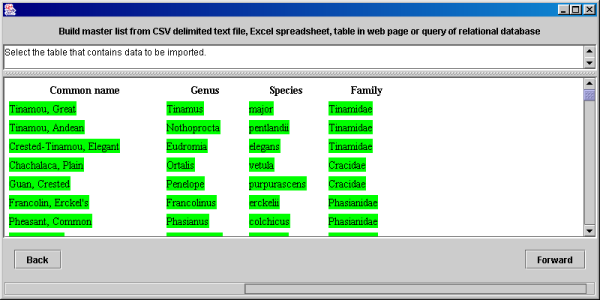 If you specify a web page that contains a table, you will select the table
from within the web page. You can select the entire table or a subset of the
table. The web page will be displayed. Click on cells in opposite corners
of the table (or subset).
If you specify a web page that contains a table, you will select the table
from within the web page. You can select the entire table or a subset of the
table. The web page will be displayed. Click on cells in opposite corners
of the table (or subset).
In the example to the right, the user scrolled to the bottom of the table and
clicked on the cell that contained the last family name. Then, she
scrolled to the top and clicked on "Tinamou, Great". Entries in the table
then turned green.
Identify columns and clean up data
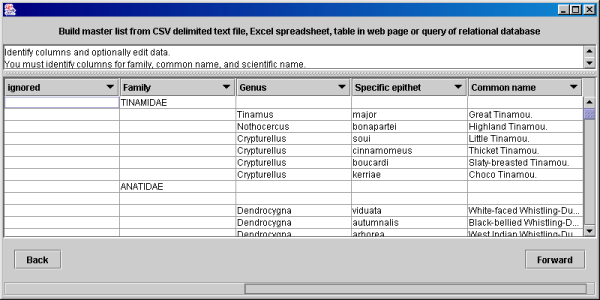 The last step in preparing the data is to identify columns and to clean
up the data.
The last step in preparing the data is to identify columns and to clean
up the data.
You must identify columns that contain family names, scientific names and
common names. Scientific names may occupy a single column, or genera and
specific epithets may occupy separate columns. To identify columns,
click on the column headers, and a menu
will appear that allows you to select the type of the column on which you
just clicked.
In the example to the right, the first column is not used, and genera and
specific epithets appear in separate columns.
You may need to edit the data to clean it up. Cleaning usually entails
deleting extraneous rows at the top and bottom of the table. Don't forget to
delete the first row if column names were imported as the first row of the
table. You may also edit cell values.
- To delete a row or column, right-click on a cell in that row or column
(ctrl-click on Mac OS X), and select from the menu that appears.
- To edit the value of a cell, double-click it to obtain a cursor
in the cell, edit as you wish and then press return.
After data have been edited and columns have been identified, press "Forward".
Proceed to finishing the build.

Last updated 13 July 2005
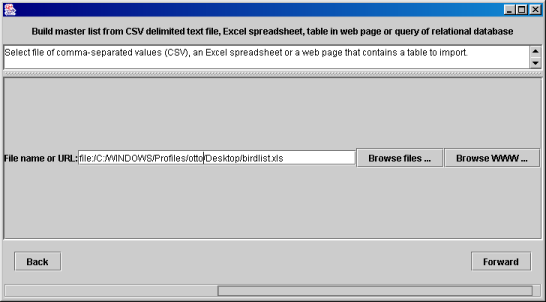 To load a master list from a file of comma-separated values (CSV), dBASE (DBF)
file, Excel spreadsheet (.xls), a table in a web page (HTML table) or from a
relational database, you must identify the source of the data. In most
cases you will specify a file on your computer, but for web tables, you
may locate on the internet the page that contains the table. File names
must conform to some conventions:
To load a master list from a file of comma-separated values (CSV), dBASE (DBF)
file, Excel spreadsheet (.xls), a table in a web page (HTML table) or from a
relational database, you must identify the source of the data. In most
cases you will specify a file on your computer, but for web tables, you
may locate on the internet the page that contains the table. File names
must conform to some conventions:
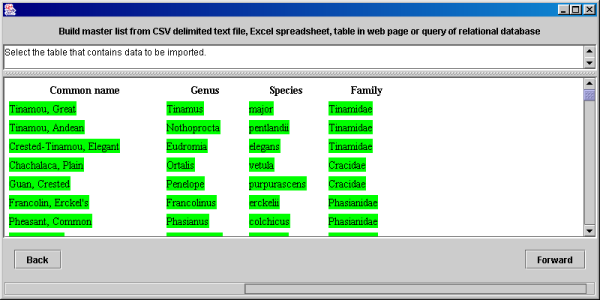 If you specify a web page that contains a table, you will select the table
from within the web page. You can select the entire table or a subset of the
table. The web page will be displayed. Click on cells in opposite corners
of the table (or subset).
If you specify a web page that contains a table, you will select the table
from within the web page. You can select the entire table or a subset of the
table. The web page will be displayed. Click on cells in opposite corners
of the table (or subset).
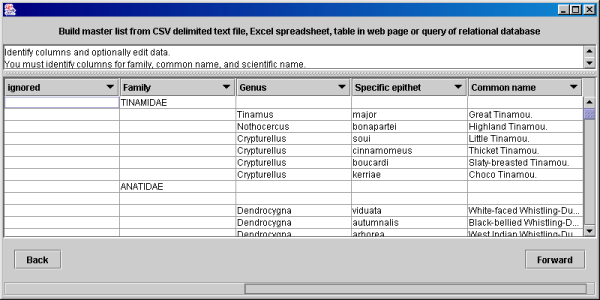 The last step in preparing the data is to identify columns and to clean
up the data.
The last step in preparing the data is to identify columns and to clean
up the data.